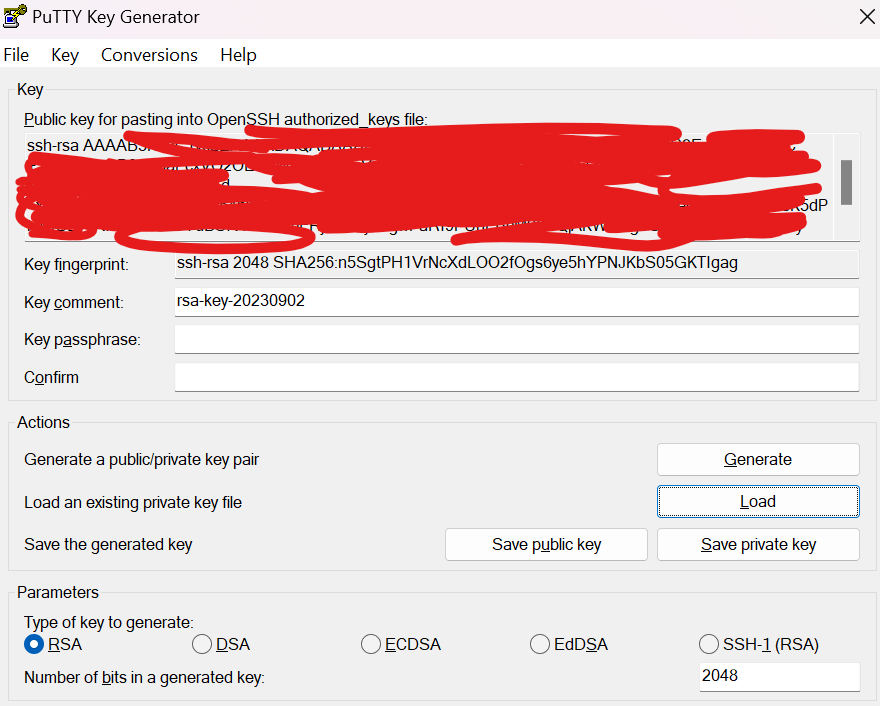Debian-Based Server Setup
Debian 12 with Desktop
Run update and upgrade distro first. Install NTP package is there are errors with that. Reboot
Setup powertop and powersaving features
apt install powertop
powertop --auto-tunePowersave governor and at reboot. Remember to run the command again
@reboot echo "powersave" | tee /sys/devices/system/cpu/cpu*/cpufreq/scaling_governor >/dev/null 2>&1Ensure these packages are installed
powertop htop ctop iotop fio curl gnupg wget ntfs-3g neofetch ca-certificates lsb-release hdparm openssh-serverHDD
lsblk and blkid to get the ntfs hard drive /dev name and the /dev/by-uuid/...
Edit the fstab to mount the drive, same entry for nvme drive
UUID=CC34294F34293E38 /mnt/data ntfs-3g 0 0If the mounted device is HDD array, need to spindown disk with hdparm
hdparm -B 120 /dev/sdb # set the APM level
hdparm -S 241 /dev/sdbFor the -S spindown, 0-240 is multiple of 5s, 241-255 is multiple of 30 min. The above command set spindown every 30min.
Sudo without password, go to visudo and add the lines to the bottom
$USER ALL=(ALL) NOPASSWD: ALLEdit shortcuts in bashrc
alias ll='ls -lah'
alias la='ls -A'
alias l='ls -CF'source .bashrcOpenSSH with Keys
Open Putty software and generate a key
- Copy the red part and use nano to add it in the server ~/.ssh/authorized_keys
- Make sure permissions are correct
-
mkdir -p ~/.ssh chmod 700 ~/.ssh chmod 600 ~/.ssh/authorized_keys nano ~/.ssh/authorized_keys - Save private key as ppk file on the root ssh folder.
- Convert the private key Conversion > Export OpenSSH Keys and save the file to a folder OpenSSH Keys