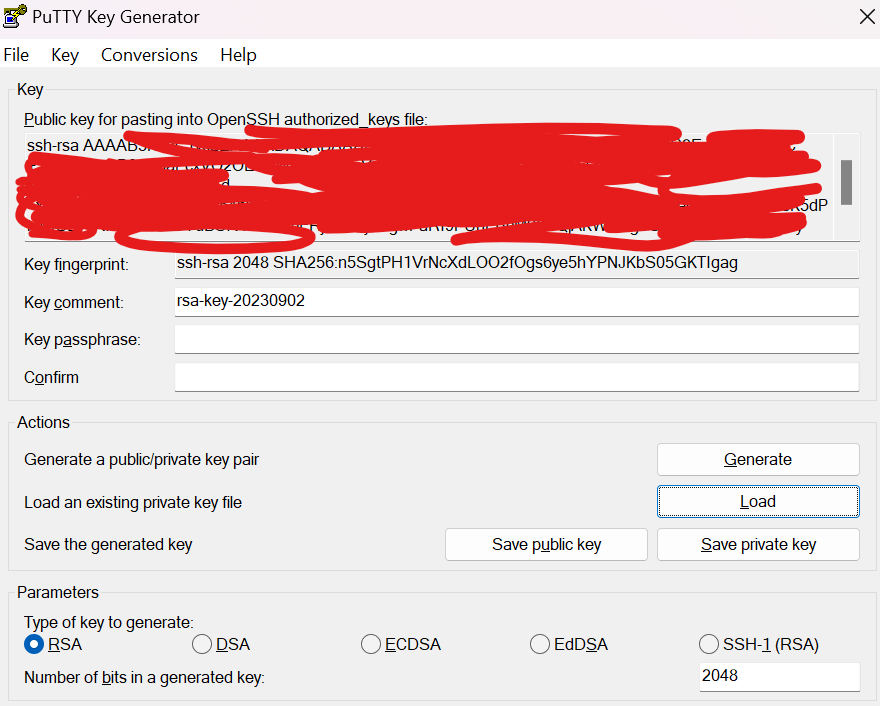Debian-Based Server Setup
Debian 12 with Desktop
Run update and upgrade distro first. Install NTP package is there are errors with that. Reboot
Setup powertop and powersaving features
apt install powertop
powertop --auto-tunePowersave governor and at reboot. Remember to run the command again
@reboot echo "powersave" | tee /sys/devices/system/cpu/cpu*/cpufreq/scaling_governor >/dev/null 2>&1Ensure these packages are installed
powertop htop iotop fio curl gnupg wget ntfs-3g neofetch ca-certificates lsb-release hdparm openssh-serverHDD
lsblk and blkid to get the ntfs hard drive /dev name and the /dev/by-uuid/...
Edit the fstab to mount the drive, same entry for nvme drive
UUID=CC34294F34293E38 /mnt/data ntfs-3g 0 0If the mounted device is HDD array, need to spindown disk with hdparm
hdparm -B 120 /dev/sdb # set the APM level
hdparm -S 241 /dev/sdbFor the -S spindown, 0-240 is multiple of 5s, 241-255 is multiple of 30 min. The above command set spindown every 30min.
Sudo without password, go to visudo and add the lines to the bottom, replace $USER with the actual username.
$USER ALL=(ALL) NOPASSWD: ALLEdit shortcuts in bashrc
source .bashrcOpenSSH with Keys
Generate the key using the terminal
ssh-keygen- give a location to put the key pair
- this generate a public (.pub) and private key pair
ssh-copy-id -i key.pub username@serverkey.pubis the public key that was generated
The key is ready to use for authorization.
Generate keys using PuTTY software
- Copy the red part and use nano to add it in the server
~/.ssh/authorized_keys - Make sure permissions are correct
-
mkdir -p ~/.ssh chmod 700 ~/.ssh chmod 600 ~/.ssh/authorized_keys nano ~/.ssh/authorized_keys - Save private key as ppk file on the root ssh folder.
- Convert the private key Conversion > Export OpenSSH Keys and save the file to a folder OpenSSH Keys
Desktop Environment Setup
Firefox
The location of firefox profile is at /home/$USER/.mozilla/firefox/xxxxx.default
Make a tarball and copy it and extract it in destination.
In the profile folder, look for compatibility.ini, go to a random profile in the dest machine and copy the compatibility.ini settings to the one that is copied over. This ensure compatibility so that the new profile works without warning.
Check the profile.ini with the name and the location of the new profile folder, firefox should be the same as before.
[Profile0]
Name=karis
IsRelative=1
Path=ims58kbd.default-esr-1Themes
To backup/restore settings of cinnamon
Icons
The icons are located at these locations.
/usr/share/icons
~/.iconsScripts
Copy the scripts and put it into ~/script for organization and copy the old crontab for executing these scripts.