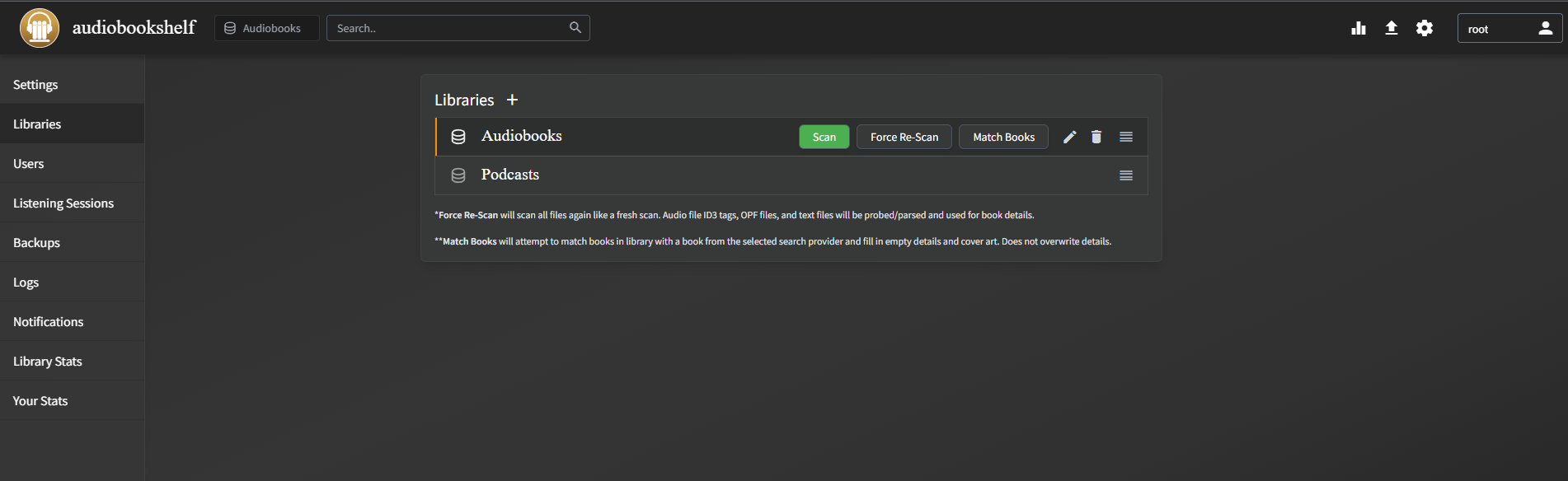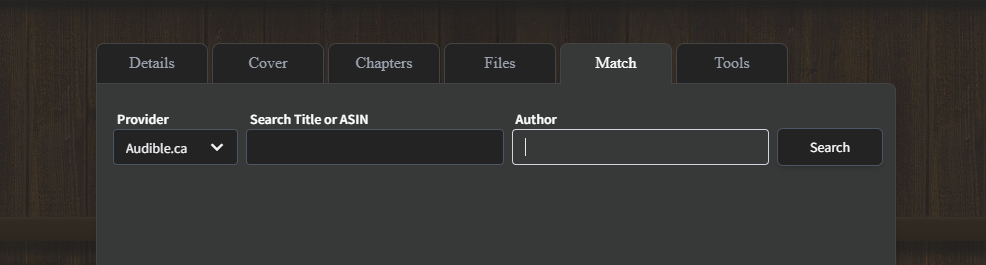Audiobookshelf
Audiobooks and podcasts.
Docker-compose, place it in the media apps compose media.yml
version: "3.7"
services:
audiobookshelf:
image: ghcr.io/advplyr/audiobookshelf:latest
environment:
- AUDIOBOOKSHELF_UID=99
- AUDIOBOOKSHELF_GID=100
ports:
- 13378:80
volumes:
- /mnt/m/Audios/audiobooks:/audiobooks # hard drive mount
- /mnt/m/Audios/podcasts:/podcasts # hard drive mount
- $HOME/audiobookshelf/config:/config
- $HOME/audiobookshelf/metadata:/metadata
restart: unless-stoppedUsing the software
To add a library, go to settings, libraries and add the path as mounted in docker.
Go to Users, change the root password and create a new user. Note, the user cannot scan library, only the root can do that.
Adding Media
Make sure the contents are in a separate folder. Follow naming like this. A cover image can also be created. The best bitrate should be under 128 kbps for smooth playback.
/audiobooks
--- ./Author - Book
--- --- ./cover.jpg
--- --- ./book - 001 or book - chapter 1
--- --- ./book - 002
--- --- ./book - 003In the WebUI, make sure logged in as root. Go to settings, library and scan. It will scan the newly added media.
If the media does not match or not have an image, go click the edit icon, go to Match, the best result is usually Audible.ca.
If the chapter does not match, chapters can be edited manually. Go to Chapter and Lookup.
Mobile App
https://play.google.com/store/apps/details?id=com.audiobookshelf.app
Mobile app also has download functionality, however, the directory cannot be changed, the default for download is /Internal Storage/Download/{Podcast or Audiobook}
Scripting (Windows)
ffmpeg detect audio silence (for splitting a large audio file into multiple chapters)
ffmpeg -i input.mp3 -af silencedetect=n=-50dB:d=1.5 -f null -ffmpeg -i input.mp3 -af silencedetect=n=-50dB:d=1.5 -f null -loglevel debug 2>&1 - | findstr "silence_duration" | find /c /v ""This will find silence parts below -50dB and duration threshold of 1.5s.
The second code (windows cmd only) for linux use grep -c, finds how many silence parts can be detected, this should correlate to number of chapters.
Once the optimal duration is set, use split.py.
ffmpeg that remove silence from audio
ffmpeg -i input.mp4 -af silenceremove=stop_periods=-1:stop_duration=4:stop_threshold=-50dB -b:a 96k output.mp3- stop_duration (threshold duration for removing silence part)
- stop_periods = -1 (search for the entire audio track)
Use edge_reader.py to utilize Edge AI reader to read the audiobook if only the pdf book is provided.
After reading, put all the recorded files and pdf in the project folder and run processing.py twice.